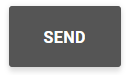Sending SMS
The SEND SMS section of the platform can be reached by clicking on the SMS quick button visible in the initial dashboard or by accessing the main menu SMS > Send SMS.
On this page you can create and send a new SMS to one or more recipients (even those not in your contact address book).
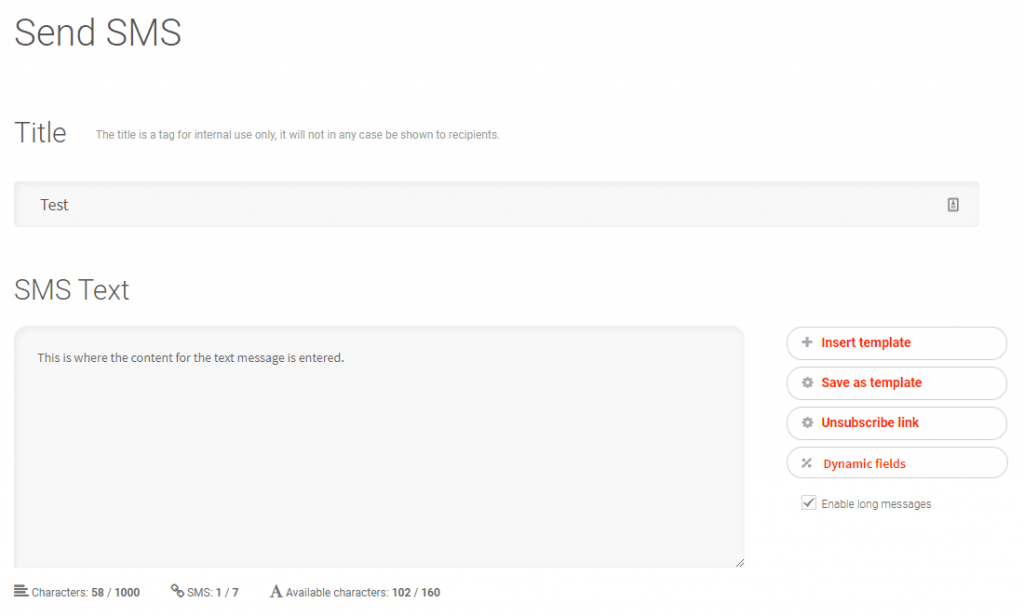
SECTION 1 – Enter the title and text of the message here
- TITLE : The title of the message is a simple identifier for internal use. It is not mandatory field and, by default, it appears pre-filled with the creation date: for example, Sending of 19 September 2020 .
This field is for internal use only and will not be viewable by recipients. - TEXT : In the white text box you can type the content of your message. The counter below the text box indicates the number of characters typed and the consequent number of SMS credits that will be used to send the message. With the platform it is possible to send chained messages, up to 1000 characters long. These concatenated messages are received by the recipients as a single very long message, but in reality they are made up of several standard SMS messages (each consisting of 153 gsm characters) “linked” to each other. The system will automatically deduct a credit for each SMS sent.
It is strongly advised not to enter text for your SMS message text by copying and pasting from another software or program. This is because you may end up also pasting characters that are invisible, which can create problems on the recipient’s mobile phone. So our advice is to always type the text by hand in the appropriate field.
To consult the list of characters supported by the GSM standard that can be inserted in the message text, see supported SMS characters.
Optional buttons (located beside the text box):
- INSERT TEMPLATE: By clicking here it will be possible to recall one of the previously created SMS text templates. To be able to recall a template longer than 1 message (160 characters) please select the ‘enable long messages’ icon button first.
- SAVE AS TEMPLATE: This option allows you to save a text template that you want to reuse at a later time or that you use frequently. The template will be visible in the SMS Templates section and can be recalled with the INSERT TEMPLATE button.
- UNSUBSCRIBE LINK: If you are sending marketing / promotional messages, you must include an opt-out / unsubscribe option in your message. Text Anywhere manages this process for you; just click on the ‘Unsubscribe link’ button and a link to unsubscribe will appear in your ‘compose message’ box. Any recipient choosing this option will be automatically added to your Blocklist.
- DYNAMIC FIELDS: This drop-down menu allows you to choose the dynamic fields you want to insert in the message text. For more details see the section – Sending customised SMS with dynamic fields.
SECTION 2 – Choose when and how to send your SMS
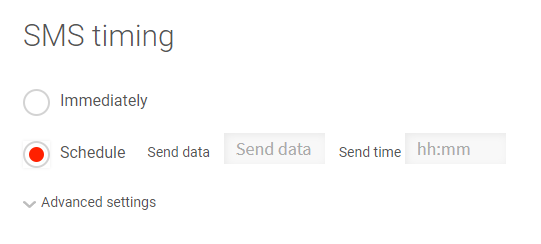
- IMMEDIATELY: The message will be sent as soon as the sending is definitively confirmed (by clicking on the SEND button at the bottom of the page).
- SCHEDULE: The message can be programmed to be sent for a specific date and time of your choice.
- Advanced settings: This option allows you to schedule message sends which are to be repeated on time based on criteria, such as, periodicity (SMS birthday, reminder, etc.)
SECTION 3 – Select the recipients
For all the details on recipients options, please proceed to the – Recipient selection section.
SECTION 4 – Confirm and send or send a test
- SEND BUTTON: Clicking on SEND will open a summary window of the message / campaign to be sent, so you can review and confirm
- SEND SMS TO TEST BUTTON: Useful for testing SMS campaign before sending to intended recipients. Full details of this are available in the – Sending test SMS section