Sender ID
This section allows you to view, load and save the sender for your messages, these can be numeric VMNs or a alphanumeric code.
Adding or saving a new sender
When in the Send SMS page you can type the sender you require in the text box, ensuring to follow the guidelines below in the section “Format of Sender IDs”.
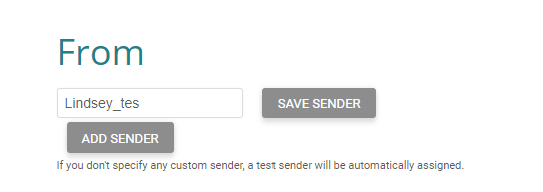
If you wish to save the sender for later use you can click on the “save sender” button, this will give you a pop up confirming the sender has been saved.
Adding or deleting a saved sender
If you wish to use a previously saved sender you can find this by selecting the “Add sender” button, then find the sender you require and select the “use” button.
If you want to delete any senders from the saved library, select the bin icon, this will then ask you to confirm you are happy to remove the sender.
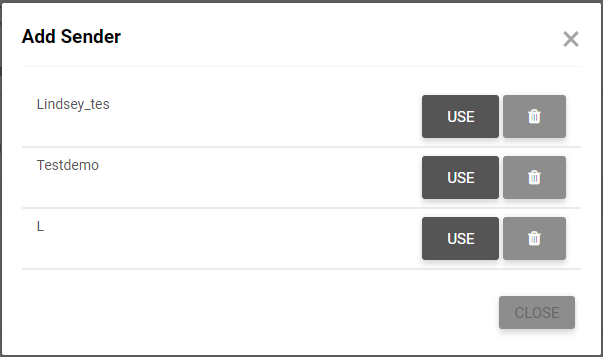
Setting default sender
You can set your default sender ID so that it appears every time you enter the “send SMS” page. You can set this by going to Account>Account settings> SMS settings and changing the default send ID.
Format of Sender IDs
For the purpose of establishing sender IDs, only the following is admissible for senders:
- Lower case and upper case letters of the international alphabet
- The digits from 0 to 9
- Space and common punctuation marks
- Common currency symbols
- Common mathematical symbols
- Symbols used on the internet
CUSTOMER ASSISTANCE: For any further questions, please head to our customer service page for contact details to get in touch with one of our friendly team members who will respond to your enquiry as soon as possible.
