Groups
On this page it is possible to view, manage and delete groups in the address book.
1. Create group
By clicking on NEW GROUP a window will open in which you type the name of the new group and any description. Click on SAVE to create the group.
2. Edit group
By clicking on the edit icon corresponding to the desired group, a window will open that will allow you to modify the group name or description.
3. Delete group
To delete a group from the address book, click on the delete icon corresponding to the group you want to delete.
ATTENTION: Deleting a group will not delete the contacts inserted in it. The contacts will then remain in the address book without a group they belong to.
4. Create a group that combines contacts of several groups
This feature can be interesting especially if you want to combine several subgroups into a single group.
Example: In my address book there are the following groups: SHOES, BAGS, ACCESSORIES. I want to create a single group that contains all the contacts of these groups.
The procedure is as follows:
- Access the CONTACTS > GROUPS menu .
- Click on NEW GROUP . Enter an identifying name (eg ALL) and save.
- Access the Directory ( CONTACTS Menu > CONTACTS DIRECTORY ).
- Choose the first group to be joined from the drop-down menu (eg SHOES ) and click SEARCH .
- Click on SELECT ALL and finally on Associate to Groups.
- In the new window put the check next to the name of the merge group (eg ALL ) and click OK.
- Repeat the procedure from point 4 also for the remaining groups ( BAGS and ACCESSORIES ).
The resulting group (ALL) will contain all contacts that were contained in the three starting groups.
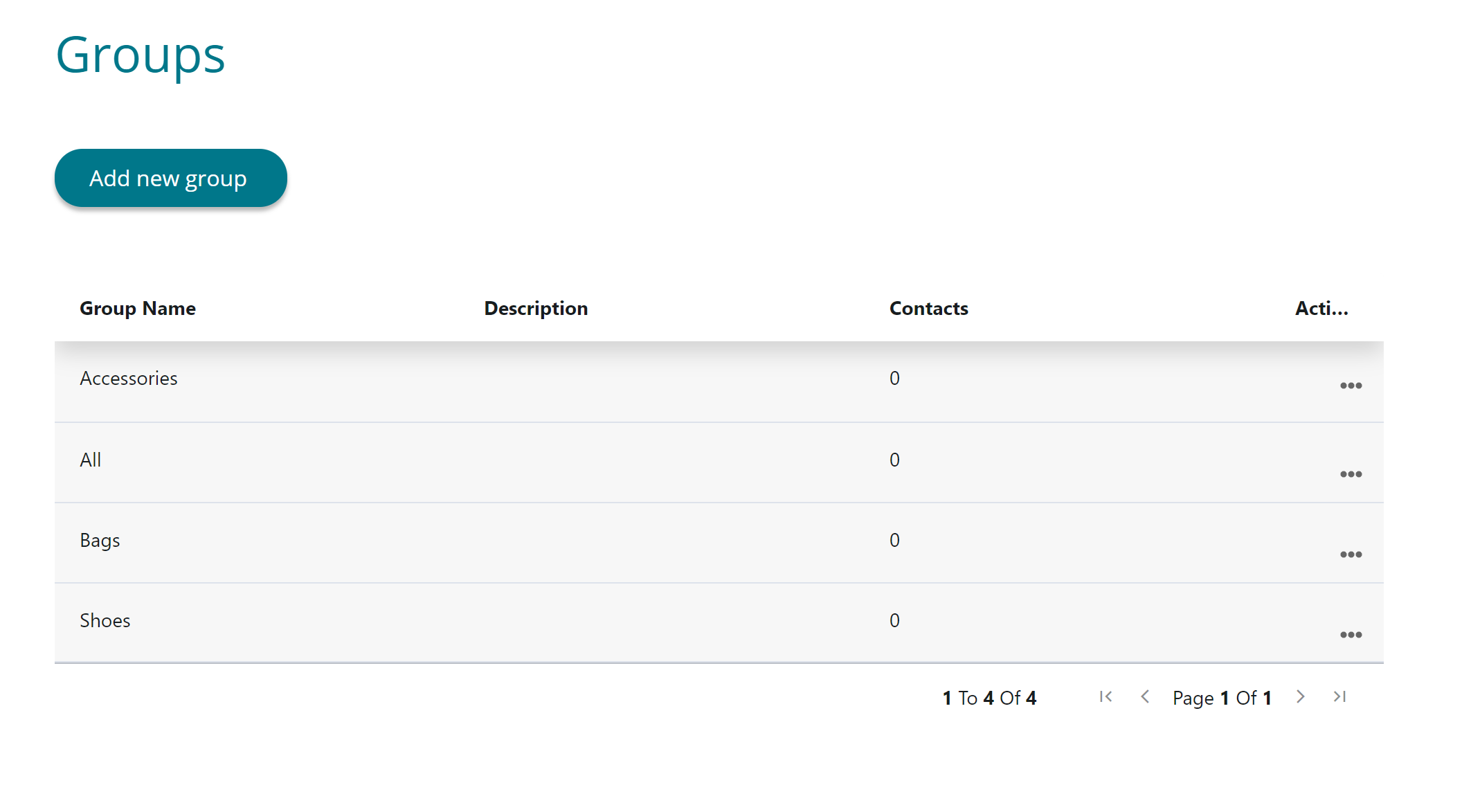
IMPORTANT: The total number of contacts in the main group (ALL) may be less than the sum of the contacts contained in the three starting groups. This is because there may be some contacts that are associated with 2 or more of the starting groups.
